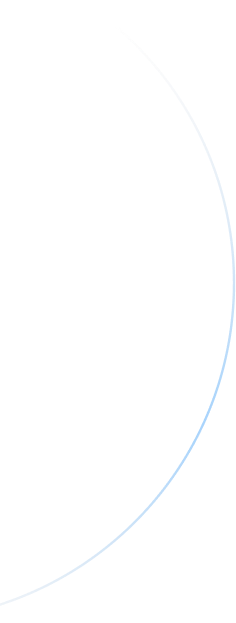
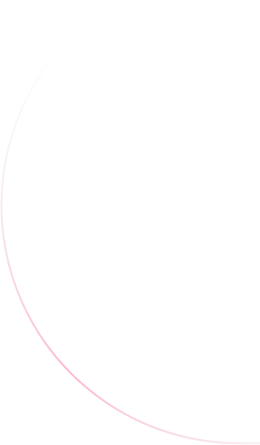
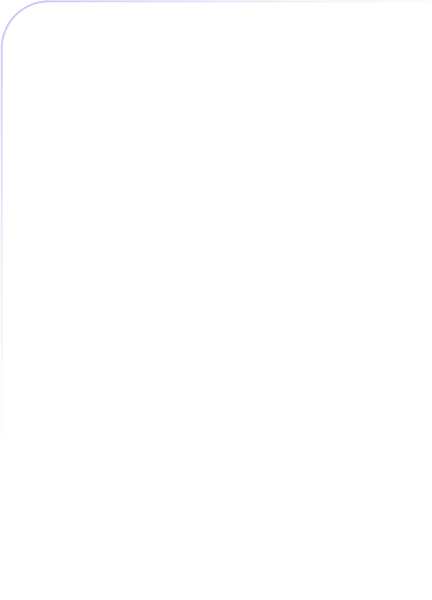
Unlock Powerful Features for Seamless Online Collaboration
Find the perfect plan for your meeting and webinar needs

What is a host and what is a participant?
A host is the person running a webinar and invites participants to join. A participant is a person(s) attending the webinar. Participants do not need Cloudpresenter accounts; they can simply follow the link in their invitation from their desktop, phone or other mobile device.
How many attendees can join a live webinar scheduled through Cloudpresenter?
Cloudpresenter Webinar offers flexible subscription plans to support different live webinar audience sizes ranging from 100 to 25,000. If you choose yo use live streaming in addition to this then there is no limit to the size of your audience.
Do I get customer support?
Yes, customer support is provided through live chat for everyone. For those requiring more hands on support, from running events and onboarding to production teams for event execution, please get in touch via live chat to find out more and arrange a call.
Is Whitelabeling included in all plans?
All paid plans include custom branding by default, Webinar 500 plans and above also include custom SMTP emails so you can send invites from your own email address, and also include CNAME for using your own custom domain (e.g. mycompany.com). Our Enterprise plans offer dedicated server hosting, self-hosted and on premise deployments. Contact support to arrange a call and learn more.
Is there a free trial available?
Yes, you can try Cloudpresenter for free for 14 days, which includes a Webinar plan so you can test out features. After this time if you don't choose to upgrade to a paid plan you will revert back to our free plan, with slightly less features.
Can Cloudpresenter be used for my daily team meetings?
Yes Cloudpresenter is designed for daily use with business teams (like Zoom or Teams), with either Meetings or you can use our Rooms, for regular team huddles. All webinar plans come with multiple team members, so your entire team can have their own Cloudpresenter account for daily meetings.
Can I custom brand my meetings and webinars?
Yes, all paid plans come complete with branding features that allow you to customize your meetings with the branding and/or colors of your company or organization.You can add logos, icons and customize the colors of the entire platform to match those of your desired branding.
Does Cloudpresenter use AI?
Our AI tools will be released later in 2024, which will provide organisations the ability to target relevant attendees and increase webinar attendance, enhanced in-meeting engagement features and powerful marketing tools to share your video content after each event.
What are the different roles you can assign in each webinar?
We have five roles available to make running webinars super easy. These roles are not to be confused with Team members/users as these are referring to the account holder. The roles are:
Host role acts as the admin of the meeting or webinar. They can start/stop the webinar and control every aspect of the event.
Speakers actively engage with the audience by delivering presentations, leading discussions, answering questions, and facilitating interactive sessions. They have the ability to mute/unmute themselves, start/stop their video, view and respond to Q&A, and have access to other tools that enhance their participation during the webinar.
Moderator is a team member who helps to mediate the virtual event. Their responsibilities include facilitating the webinar process, supporting the host and speakers, and mediating the questions and chats that occur within the webinar room. They can also respond to messages and exclude participants if necessary, such as in the case of posting inflammatory statements. Moderators can perform various tasks such as creating polls, managing participants and moderating the chat.
Producer is a team member who is usually part of your event team who technically helps with the setting up and running your event. You can invite multiple team members to be a Producer on your webinar, this enables them to work on the landing page, participant list and anything during the planning stage. In meeting they have similar abilities as a Speaker, however they do not go onstage, think of this role as reserved for your backstage tech team.
Participants are considered view-only entities by default. This means they do not possess any active privileges unless explicitly granted by the host. However, participants do have the ability to engage with interactive features such as polls and in-meeting chats. In Cloudpresenter, you have the flexibility to include up to 5000 participants, depending on the specific plan you have selected.
All roles can be customised for further control over your webinars.
Host role acts as the admin of the meeting or webinar. They can start/stop the webinar and control every aspect of the event.
Speakers actively engage with the audience by delivering presentations, leading discussions, answering questions, and facilitating interactive sessions. They have the ability to mute/unmute themselves, start/stop their video, view and respond to Q&A, and have access to other tools that enhance their participation during the webinar.
Moderator is a team member who helps to mediate the virtual event. Their responsibilities include facilitating the webinar process, supporting the host and speakers, and mediating the questions and chats that occur within the webinar room. They can also respond to messages and exclude participants if necessary, such as in the case of posting inflammatory statements. Moderators can perform various tasks such as creating polls, managing participants and moderating the chat.
Producer is a team member who is usually part of your event team who technically helps with the setting up and running your event. You can invite multiple team members to be a Producer on your webinar, this enables them to work on the landing page, participant list and anything during the planning stage. In meeting they have similar abilities as a Speaker, however they do not go onstage, think of this role as reserved for your backstage tech team.
Participants are considered view-only entities by default. This means they do not possess any active privileges unless explicitly granted by the host. However, participants do have the ability to engage with interactive features such as polls and in-meeting chats. In Cloudpresenter, you have the flexibility to include up to 5000 participants, depending on the specific plan you have selected.
All roles can be customised for further control over your webinars.
How secure is Cloudpresenter and what provisions are in place to protect my data?
Cloudpresenter practices the highest level of security and data privacy possible. We are operated by Procreation UK Limited and as such are an ISO 27001 certified business. To learn more about our Privacy Policy, Terms of Service, and Data Privacy Agreement please see our Legal Information for everything you need.
How do I invite someone to a meeting?
There are a couple of ways to invite participants to your meeting.
Send a meeting invite link from the dashboard:
1. Create a new meeting
2. Add participants
3. Add the participants' email addresses to the Invite people by email field. They will receive an email with a join link that takes them directly to your meeting.
Send an email invite:
1. While in a session, click on the Invite Participants icon located at the top right.
2. An Invite people box will open.
3. Add the participants' email addresses to the Invite people by email field. They will receive an email with a join link that takes them directly to your meeting.
Send a meeting invite link from the dashboard:
1. Create a new meeting
2. Add participants
3. Add the participants' email addresses to the Invite people by email field. They will receive an email with a join link that takes them directly to your meeting.
Send an email invite:
1. While in a session, click on the Invite Participants icon located at the top right.
2. An Invite people box will open.
3. Add the participants' email addresses to the Invite people by email field. They will receive an email with a join link that takes them directly to your meeting.
What languages do you support?
We support the following 12 languages (note these are currently being updated so may not all be available)
English
Spanish
German
French
Italian
Dutch
Polish
Portuguese
Romanian
Korean
Turkish
Indonesian
English
Spanish
German
French
Italian
Dutch
Polish
Portuguese
Romanian
Korean
Turkish
Indonesian
Is there a way to customise my registration page more?
Yes, all webinar plans include customisable landing pages and registration forms so you can completely brand your event as you like.

